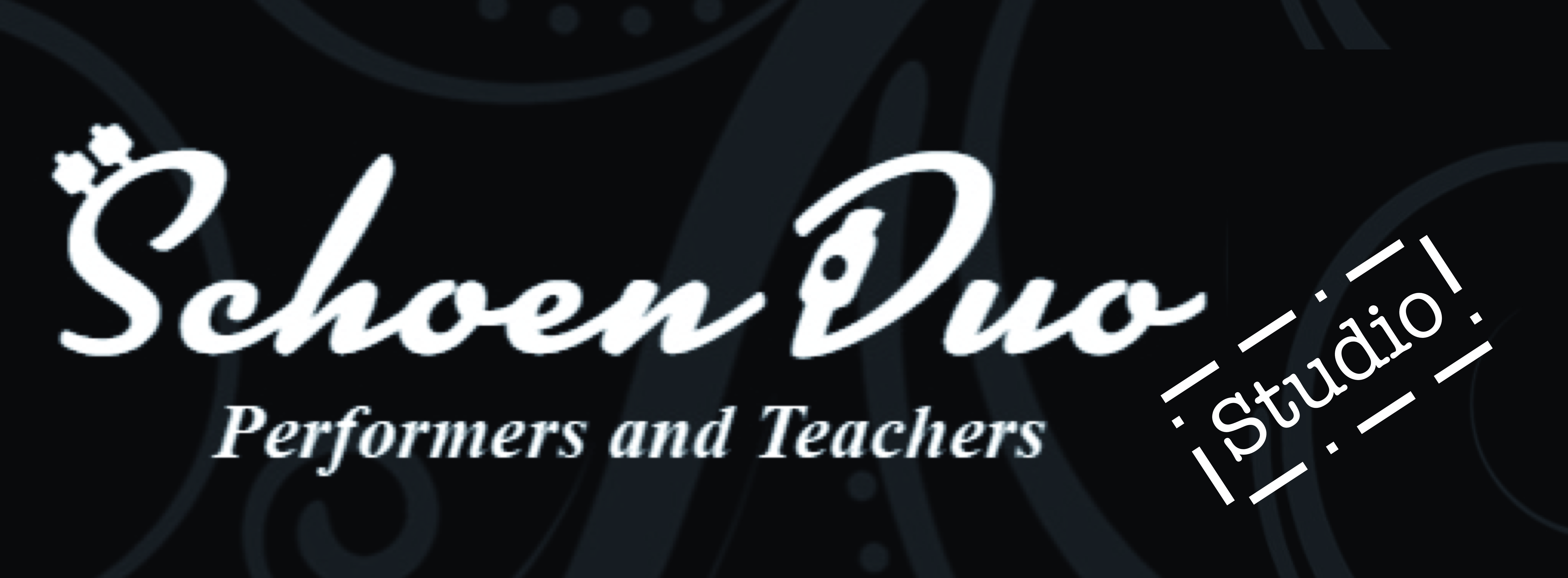WHAT:
Cyborg Llama is a web based multi track audio / video recording platform.
If you have seen videos of people playing music together, each in their own little video “box”, that is the result you get from working in Cyborg Llama.
There are other platforms (most notably Acapella), that have a similar function, but they are set up for sharing as social media. Cyborg Llama is developed by educators, and is completely private. Finished projects can be downloaded and shared on other platforms if desired.
WHY:
Cyborg Llama offers an opportunity to practice ensemble music at home.
By selectively muting and adjusting volume of other tracks, students can:
- play along with just their part alone
- play along with their part and hear the rest of the group at the same time
- play their part independently along with the rest of the group
- record their part and listen back to see if it is fitting with the rest of the group
- send a link of their recording to their teacher for feedback
This is useful to maintain and develop ensemble skills during the gathering restrictions in place for the COVID-19 pandemic, but it is also useful for home practice and rehearsal even when normal circumstances permit in person rehearsal and performance.
HOW:
This seems kind of complicated when you read it, but once you have done this to get in to the program it all makes sense and once you are recording or playing along the controls are reasonably intuitive. It is just getting in for the first time that seems a bit intimidating. We are happy to walk you through it for the first time if you want to make an appointment to do so.
1) Give your teacher a gmail address to use with the project.
Cyborg Llama “piggybacks” on the Google Suite / Gmail communication software. So in order to sign in to a project, you need to give your teacher a gmail address that you can use with this platform. Cyborg Llama will put a folder in the Google Docs associated with that gmail address, to store items used to communicate with the project. If you prefer, you can create a new free gmail account just for use with Cyborg Llama. (I have done both, in order to have an administrative account and a student account. The extra folder does not get in the way of my other Google Docs activities.) Please do not do anything with this folder! You do not need to access the files in it. You will use your gmail address and its password to sign in to your Cyborg Llama project through the website: https://www.cyborgllama.info
2) Your teacher will send you an invitation to collaborate on a project.
A shared folder with the project name will appear in the Google Docs associated with your gmail account. DO NOT OPEN THE FOLDER! This is just a communication folder that has been created for you. Now you can go to https://www.cyborgllama.info and sign in to access the project, using the gmail address and its password.
YOU MUST SIGN IN ON A COMPUTER. Mobile devices are not supported. Apparently Chromebooks will work, but their a/v processing tends to be glitchy in our experience.
YOU MUST USE EITHER FIREFOX OR GOOGLE CHROME AS YOUR BROWSER. Safari, etc. are not supported.
3) Sign in and set up your mic and WIRED headphones.
Once you sign in, you will see the Cyborg Llama home page. The project title you have been invited to collaborate on will be listed. (You will see more than one title if you have been invited to more than one project). Click on your project title.
You will then see an “open” button. If you hover over it, you will see four options: Reference, Practice, Individual, and Collaboration.
- AVOID “REFERENCE” - that is for your teacher to record play-along tracks.
- PRACTICE - in this mode you can try things out in a separate practice box that appears to one side of the project. Nothing will be saved.
- INDIVIDUAL - this is where you can save a recording into your practice box and send your teacher a link for feedback. No one else will be able to see it.
- COLLABORATION - this is where you can select one of the boxes and record your part into it. In this mode you can still delete and re-record, or delete and come back to it later. Any recording you leave in your box will be visible to everyone else in the project.
When you select a mode to work in and press “record” in your chosen box, you will be prompted to return to the “setup” menu to calibrate your mic and headphones /earbuds. Here is an excellent tutorial for this on the Cyborg Llama website - instead of typing it all over again, I will link it here:
https://docs.google.com/document/d/1Ahdy-hPK_kPsUKzwIx16Skfteg22O3fR2scxN4e1eJI/edit?usp=sharing
USE WIRED HEADPHONES/EARBUDS. Bluetooth headphones create too much delay.
- Your perception of the sound of your instrument will be different when you wear headphones. If this bothers you, use the studio musician's trick of one ear on, one ear off (placed on your head behind your ear). This way you will still hear your instrument normally but also still hear any other tracks you need. Make sure that the "off" side of the headphones are covered - if they dangle you will get bleed through, especially if you are using a backing track.
Now you can return to your project, press “record” in your chosen box, and record your part.
4) Finishing touches
If you want to listen to your recording, you should save it first (save button is at the top to the right). Unsaved recordings seldom sync properly.
Even with the latency calculation done in the set-up, your part might not yet synchronize perfectly. You can experiment with the “nudge” button, which will move your part slightly forward / behind until it aligns. If it still doesn’t sound quite right, let your teacher know you have made a recording, and they can listen to it and offer feedback on the problem (or do more nudging from our end).
Some students have complained about very slow loading and saving times. If you experience this, try plugging directly in to your modem with an ethernet cable instead of trying to do it over your household WiFi. Also, make sure no one else is using the internet at the same time, to access more bandwidth. Audio-visual projects do take more memory than other documents and have longer upload and download times.
Other issues? Cyborg Llama has an excellent tutorial and troubleshooting page, with both videos and written instructions. You can access it here:
https://www.cyborgllama.info/tutorials